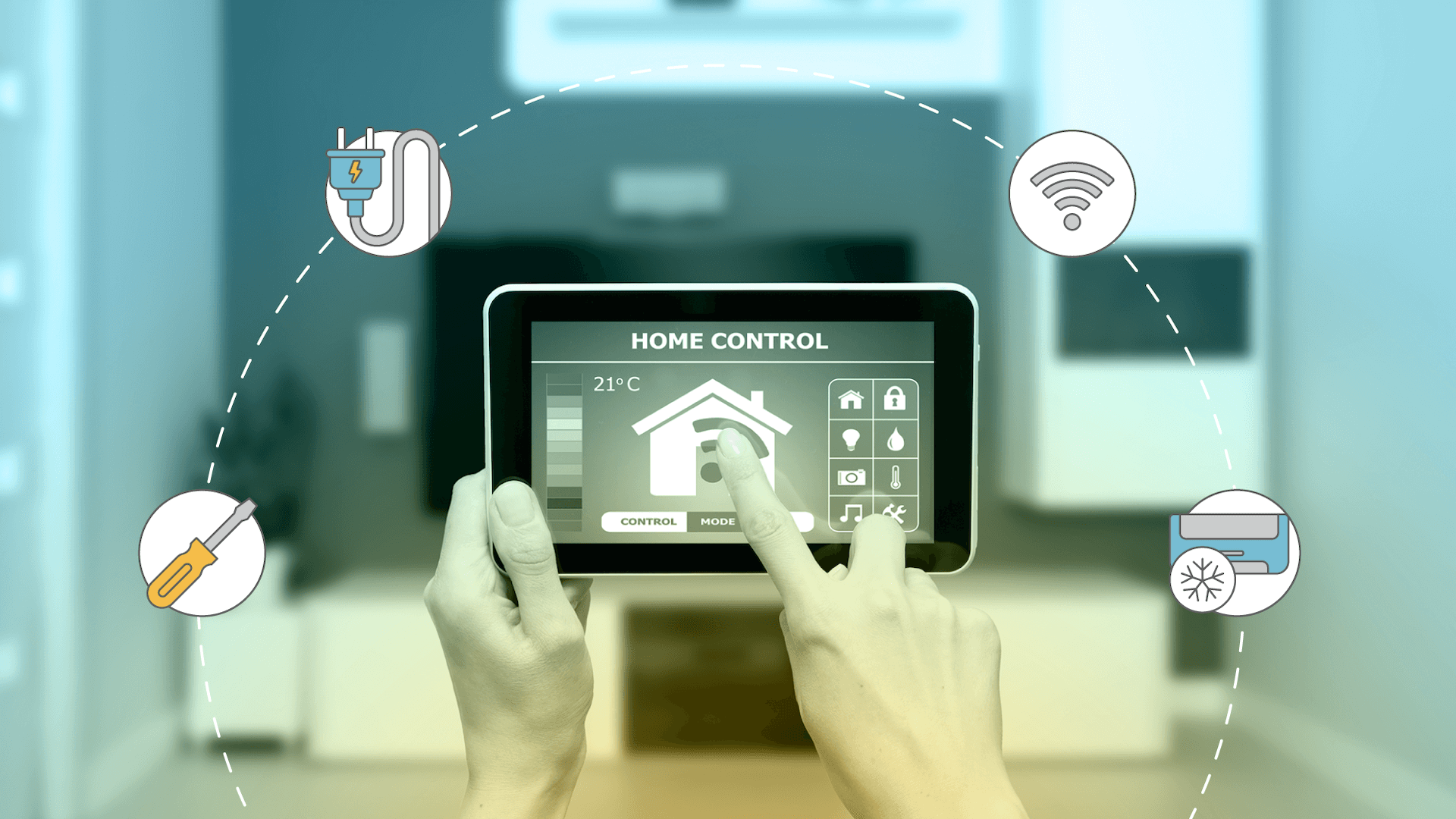How To Install a Smart Thermostat in Your Texas Home
In Texas, where the weather swings from hot to cold, a smart thermostat can make it easier to keep your home comfortable year-round.
Thanks to Wi-Fi, a smart thermostat lets you manage your heating and cooling from anywhere. These thermostats fit right into your smart home setup and work well with popular brands.
They’re also good for saving energy. A smart thermostat learns your habits and adjusts itself to save power, which means lower bills for you and less strain on the environment.
In this article, we provide step-by-step instructions on how to install a smart thermostat in your Texas home.
1. Prepare for Installation
Before you dive into installing your new smart thermostat, it’s important to make sure it will work with your home’s HVAC system. Brands like Honeywell, Ecobee, and Google Nest offer a variety of models, but not every thermostat fits every system.
This is where online compatibility checkers come in handy. These tools, often found on the manufacturer’s website, help you figure out if the thermostat you’ve chosen will work with your system.
A crucial part of this compatibility is the C-wire or “common wire.” This wire powers many smart thermostats. First, check if your chosen smart thermostat model requires one. If your current thermostat setup doesn’t have a C-wire, you might need an adapter or a C-wire kit, which are usually easy to install.
Now, let’s talk about tools and materials. You’ll likely need a screwdriver, wire labels for keeping track of your connections, and possibly drywall anchors if you’re mounting the thermostat on a section of the wall without a stud. It’s also a good idea to have your smartphone handy to reference installation guides or take pictures during the process.
2. Turn Off Power for Safety
Before starting the installation, you’ll need to turn off the power. This step is essential to avoid any high voltage risks and prevent electrical issues.
First, locate your home’s breaker panel. It’s usually found in a garage, basement, or utility room. Once you find the panel, look for the breaker that controls the power to your HVAC system or the area of your home where the thermostat is located. This breaker is often labeled as “HVAC,” “heating/cooling,” or “thermostat.”
Carefully flip the breaker to the off position. This action will cut off power to your thermostat, making it safe to work on. Double-check that the power is off by going back to your thermostat. If it has a digital display, it should be off. If it’s an older model, try adjusting the temperature to see if the system responds. No response means you’ve successfully cut off the power.
With the power safely off, you’re ready to proceed with removing your old thermostat and installing the new smart device.
3. Remove the Existing Thermostat
The next step is to remove your existing thermostat. This process is generally straightforward, but it’s important to be careful to avoid damaging the thermostat wiring.
Start by removing the thermostat’s faceplate. In many cases, you can gently pull it away from the base. Some models might be secured with screws, so you’ll need a flathead screwdriver to loosen them. Be gentle and patient — forcing the faceplate off could damage the device or the wall.
Once the faceplate is off, you’ll see the wiring behind the thermostat for features such as a heat pump. Snap a clear picture of the wiring configuration. This photo will be an invaluable reference when you’re connecting your new smart thermostat, ensuring you match each wire to the correct terminal.
Pay attention to the color of each wire and the terminal it’s connected to. In some cases, your old thermostat may have jumper wires — short wires between two connections. Note these down, as your new thermostat may not need them.
With the wiring documented, you can now carefully disconnect each wire. It’s a good idea to label each wire with the corresponding terminal letter using your wire labels.
After disconnecting the wires, unscrew and remove the base of the old thermostat from the wall. You’re ready for the new smart thermostat installation.
4. Mount the New Thermostat’s Backplate
Now that the old thermostat is removed, the next step is to mount the backplate of your new smart thermostat. This backplate holds the thermostat in place and connects it to the wall.
Begin by holding the new thermostat’s backplate against the wall where the old thermostat was located. Ensure it’s level for accurate functioning. Many backplates come with a built-in level, but if yours doesn’t, use a separate level to check.
If the existing holes from your old thermostat line up with the new backplate, you can use these holes to mount the backplate. If they don’t align, you’ll need to drill new holes. Before drilling, double-check for any hidden pipes or wires behind the wall to avoid damage.
Once you’re ready to drill, mark the new hole locations with a pencil. If needed, insert drywall anchors into the holes to secure the backplate.
After setting up the anchors, align the backplate with the holes and screw it into place. Make sure it’s tight enough to be secure, but be careful not to overtighten and damage the wall or the backplate.
5. Connect the Wires
Connecting the wires to your new smart thermostat is a critical step. Follow this guide to ensure everything is hooked up correctly.
- Reference your photo. The picture you took of the old thermostat’s wiring will be your guide for which wires go where.
- Label the wires. If you haven’t already, use wire labels to mark each wire based on the terminal it was connected to on the old thermostat. This helps avoid confusion, especially in systems with multiple wires.
- Identify the C-wire. Check if there’s a C-wire. If your system doesn’t have a C-wire and your new thermostat requires one, you might need to use a C-wire adapter. Some smart thermostats include this adapter in the box.
- Connect to the backplate. Gently connect each labeled wire to the corresponding terminal on the new thermostat’s backplate. Most smart thermostats have clearly labeled terminals. Push each wire in until it’s secure. If there’s a lever or button next to the terminal, you may need to press it while inserting the wire.
- For homes without a common wire. If you don’t have a C-wire and your thermostat doesn’t need a C-wire, follow the manufacturer’s instructions for alternative wiring.
- Double-check connections. Once all wires are connected, give them a gentle tug to ensure they’re secure. Loose wires can cause the thermostat to malfunction.
- Neaten the wiring. Arrange the wires so they don’t bulge or interfere with the thermostat mounting. Tuck any excess wire back into the wall, making sure there’s no strain on the connections.
6. Attach the Smart Thermostat
With the wiring in place, the next step is to attach your new Wi-Fi thermostat to the mounted backplate. This process is typically straightforward but requires careful handling for a secure and proper fit.
- Position the thermostat. Align the thermostat with the backplate. Most thermostats will have guiding slots or pins that correspond with the backplate.
- Secure the thermostat. Once aligned, gently push the thermostat onto the backplate until it clicks into place. Avoid using excessive force, which could damage the thermostat or the wiring.
- Use a trim plate. If the new thermostat is smaller than the old one, you may want to use a trim plate. A trim plate frames the thermostat, covering any unsightly areas. If your thermostat comes with a trim plate, place it between the backplate and the wall before attaching the thermostat.
- Check for proper alignment. After attaching, take a moment to ensure the thermostat is properly aligned and level. An improperly aligned thermostat might affect touch-screen functionality, if applicable.
- Make final adjustments. Make any final adjustments to ensure the thermostat and trim plate are both firmly in place.
7. Power On and Test the Thermostat
Once your new smart thermostat is securely in place, the next step is to power it on and test its functionality. This checks if the thermostat is properly controlling your home’s heating and cooling system.
Start by returning to your circuit breaker panel. Locate the breaker you previously turned off and restore power to your thermostat and HVAC system. When you return to your thermostat, look for initial signs of power, such as the display lighting up or a startup screen appearing. If the thermostat doesn’t power on, you may need to double-check your wiring connections and make sure the circuit breaker is on.
Most smart thermostats will guide you through an initial setup process, including setting the date and time, connecting to your Wi-Fi network, and configuring basic settings. After completing these steps, test the heating and cooling functions.
Adjust the programmable thermostat to a temperature setting higher than the current room temperature and observe if the heater activates. Similarly, lower the temperature below the room temperature to test the cooling system. You should hear your HVAC system responding accordingly.
After confirming that the heating and cooling systems are operational, keep an eye on the thermostat for a few hours to ensure it maintains the set temperature and responds to your adjustments.
If your thermostat includes advanced features like remote control through an app, take some time to set up and test these functionalities as well.
8. Configure Wi-Fi and Smart Features
With your new smart thermostat installed and powered on, the next step is to connect it to your home Wi-Fi network and explore its smart features.
To start, ensure your home Wi-Fi is active and that you know the network name and password. On the thermostat’s display, navigate to the Wi-Fi settings. This process can vary slightly depending on the brand, but typically, you’ll select a “Settings” or “Network” option.
From there, choose your Wi-Fi network and enter the password. Once connected, your thermostat will communicate with your home network and any connected devices.
Download the smartphone or tablet app specified by your thermostat’s manufacturer and follow the instructions to pair your device with your thermostat.
9. Test and Troubleshoot
After configuring your new smart thermostat’s Wi-Fi and smart features, the final step is to test it and troubleshoot any issues.
Start by setting the thermostat to a specific temperature and observe if the HVAC system responds appropriately. For a heating test, set the thermostat to a higher temperature than the current room temperature and wait for the heating system to activate. For cooling, set the thermostat lower than the room temperature and listen for the air conditioning to start. Monitor the system for a few cycles to ensure it reaches and maintains the set temperatures.
If you encounter any problems during these tests, such as the HVAC system not starting or the temperature not adjusting as expected, here are some common troubleshooting tips:
- Wi-Fi connection issues. If your thermostat isn’t connecting to Wi-Fi, ensure your home network is working correctly. Restart your router and try reconnecting the thermostat. Check for any firmware updates in the thermostat’s settings or on the app.
- Incorrect temperature readings. Make sure the thermostat is installed away from direct sunlight, drafts, doorways, or windows, as these can affect its temperature sensors. Additionally, check if the thermostat’s sensors need cleaning, as dust buildup can impact accuracy.
- HVAC system not responding. If your heating or cooling system doesn’t start, double-check the wiring connections at the thermostat. Ensure each wire is securely connected to its corresponding terminal. If your system has a heat pump, make sure the thermostat is correctly set up for this type of system.
- App connectivity issues. If you’re having trouble with the thermostat’s app, ensure your smartphone’s operating system is up to date. Try uninstalling and reinstalling the app, or check for any app-specific updates.
- Thermostat resets or power issues. Ensure the C-wire is connected properly for continuous power. If using a C-wire adapter, double-check its installation. If the thermostat frequently resets or loses power, it may indicate an issue with your home’s electrical system.
If you continue to experience issues after these troubleshooting steps, consult the thermostat’s manual for more specific guidance or contact the manufacturer’s customer support. If necessary, consult an electrician.
Save on Your Energy Bill With Payless Power
A smart thermostat can learn your habits and adjust heating and cooling accordingly. The convenience of controlling your home’s climate remotely, plus the energy-saving benefits, are practical advantages of integrating smart home technology into your daily life.
Smart thermostats are an excellent DIY home improvement project for homeowners looking to make their home more energy-efficient and connected.
As you continue on your journey to a smarter home, remember that Payless Power is here to help. Discover more ways to save on your energy bill and explore your options.
What our customers are saying
See why our power customers say we're the best electricity provider in Texas!
I was worried about getting electricity for my home through a prepaid company. I was calling around to see different rates then going through all the hassle of credit checks while dropping points each…
I have been with this company for several years and have been very happy since. Even when I moved, they made my usually stressful situation very easy and carefree. I recommend them to everyone that I…
I have enjoyed the service for 2 years now. In the beginning this service was planned to be temporary but with the service being so effective for me i decided to keep it for the long haul. I’m a happy customer.